PYTHON
Hello, World!
In this tutorial, we shall learn to install and run python on your computer. We'll also write our very first python program.
In our previous blog, we have posted the importance and the use cases of python in the upcoming tech world. If you haven't checked it out yet, click on the link.
So, as we already know python is an interpreted, object-oriented, high-level programming language.
It's simple, easy to learn syntax. Python is a cross-platform programming language, which means that it can run on multiple platforms like Windows, Linux, and MACOS. It is free and open-source.
Steps For Python Installation - (Windows)
Follow the below steps to run Python on your computer.
- Go to the official Python Downloads for the latest version.
fig:1
2. After downloading run the installer file and click on Install Now.
fig:2
3. Next check Add Python to environment variables. And choose the file destination to install Python.
fig:3
So, now once the installation is done. We are good to start with using Python either in the inbuild Python IDE (Integrated Development Environment), which would have been installed already.
Or if you wanna use a different IDE like Pycharm, VS Code, Sublime, Atom, and so on. It's up to you now.
I prefer VS Code for my python scripts. Also, Pycharm is the best IDE for Python programming.
On this blog let me show you guys Python IDE and VS Code.
1. Using - PYTHON IDLE
On your windows start just type IDLE, and click on the same.
fig:4
An interactive Python IDLE Shell opens up.
You can create a new file and write your python script and save it with the .py extension.
For example, demo.py
Now, click on RUN > RUN Module or click the F5 key.
fig:5
Congratulations! You've just completed your first program in Python.
Hope you're excited to explore more with Python.
2. Using - VS CODE
Go to the official Visual Studio Code website to get the latest version.
Select the Operating System and download the Installer file.
fig:7
After the installation is done. The application will open up.
The great advantage of using VS Code is that it has an inbuilt terminal, which makes work easier.
On the Extension bar, search for Python and install.
So, let's start with the VS Code terminal
First, create a Directory
cd into the Directory
create a python file with extension .py
open the file now
Cool! We're almost there. Now write your first program on Python using VS Code.
fig:9
Awesome! Hope you love coding.
In this blog, we installed Python and wrote our first Python script. Also, made use of VS Code and Python inbuilt IDE's.
Let's learn and share the knowledge with the world.
Happy Coding.








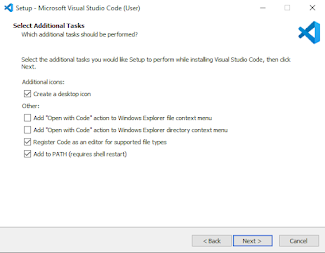









5 Comments
Really appreciate this wonderful as we have seen here. This is a great source to enhance knowledge for us. Thankful to you for sharing an article like this.Python Program for Kids in Usa
ReplyDeleteExcellent information, this knowledge is excellent and very important for everyone. I am heartily thankful to you for providing this kind of information. Thanks once again for sharing it. learn Quran online with tajweed
ReplyDeleteYou wrote this post very carefully.learning academy pte The amount of information is stunning and also a gainful article for us. Keep sharing this kind of articles, Thank you.
ReplyDeleteYou have given great content here.Cambridge Assessment English Exam I am glad to discover this post as I found lots of valuable data in your article. Thanks for sharing an article like this.
ReplyDeleteGreat Blog! This post gives a better idea. Thanks for the useful information. I hope you will share some more content. Please keep sharing! erp software companies
ReplyDelete